# 最小配置文件
Worker_processes
Worker_processes 1; 默认为 1, 表示开启一个业务进程
Worker_connections
Worker_connection 1024; 单个业务进程可接受连接数
include mime.types;
include mime.types; 引入 http mime 类型
default_type application/octet-stream
default_type application/octet-stream 如果 mime 类型没匹配上,默认使用二进制流的方式传输
sendfile on
sendfile on 使用 Linux 的 sendfile (socket,file,len) 高效网络传输,也就是数据 0 拷贝
未开启 sendfile
# 核心配置 需要注意 =>: 以下是购买的域名可以这样,使用本地 IP 或者主机名不能这么玩
worker_processes 1; #开启n个进程
events { #事件驱动模块
worker_connections 1024; #每个worker可以创建出多少个连接
}
http {
include mime.types; #引入,将其它的配置文件引入到主的配置文件里
default_type application/octet-stream; #如果mime.types中没有匹配类型则执行默认的方式传输给客户端
sendfile on; #数据0拷贝
keepalive_timeout 65;
#虚拟主机 vhost
server {
listen 8080; #端口号
server_name ~^[0-9]+\.mmban\.com$; #当前主机的主机名,域名
location / {
root /www/vod; #项目的跟目录
index index.html index.htm;
}
error_page 500 502 503 504 /50x.html;
location = /50x.html {
root html;
}
}
}
# 虚拟主机配置
- ~ 符号 ServerName 开始,写正则 ^ 开始 $ 结尾分号;ServerName 结尾
#虚拟主机 vhost
server {
listen 8080; #端口号
server_name ~^[0-9]+\.mmban\.com$; #当前主机的主机名,域名
location / {
root /www/vod; #项目的跟目录
index index.html index.htm;
}
error_page 500 502 503 504 /50x.html;
location = /50x.html {
root html;
}
}
}
# ServerName 配置规则
本地 IP, 可以使用关键字反向代理
proxy_passservername 配置 Linux 的 hostname 这个 hostname 不能在 win 浏览器中被解析可在 Linux 本机被解析,因为它对应的是 Linux 本机的 ip 而 win 访问不到除非 win 在 hosts 文件中配置域名则可用配置的域名来访问
server {
listen 8080;
#server_name 192.168.244.128;
#server_name localhost;
#在win中浏览器输入Linux的IP也能访问到项目,但不能win中输入bogon,Linux的主机名这样访问不到
server_name bogon;
location / {
#反向代理关键字:proxy_pass
proxy_pass http://www.qq.com;
#root 只能查找本机中根目录的项目
#root http://www.qq.com;
index index.html index.htm;
}
error_page 500 502 503 504 /50x.html;
location = /50x.html {
root html;
}
}
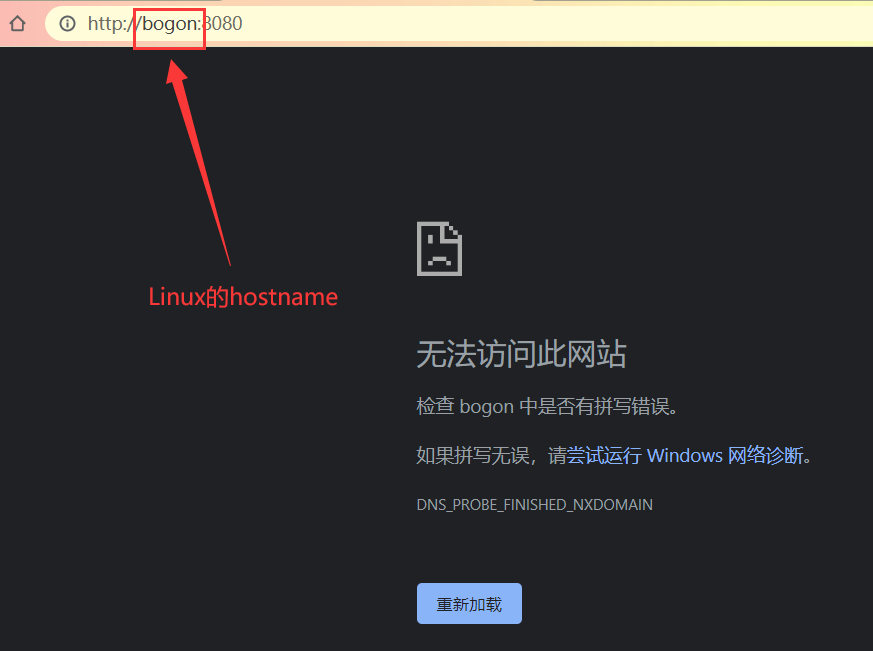
# 在同一个 ServerName 中匹配多个域名
- 小技巧:访问域名时在后面加上 /?xxx 就不会带有缓存来请求了
server {
listen 8080; #端口号
server_name www.mmban.com www1.mmban.com; #当前主机的主机名,域名
location / {
root /www/vod; #项目的跟目录
index index.html index.htm;
}
error_page 500 502 503 504 /50x.html;
location = /50x.html {
root html;
}
}
# 完整匹配
- 顾名思义就是
www.mmban.com
# 通配符匹配,可定义在 www 开头也可定义在 com 结尾
server {
listen 8080; #端口号
server_name *.mmban.com 或者 www.mmban.*; #当前主机的主机名,域名
location / {
root /www/vod; #项目的跟目录
index index.html index.htm;
}
error_page 500 502 503 504 /50x.html;
location = /50x.html {
root html;
}
}
# 正则匹配
server {
listen 8080; #端口号
server_name ~^[0-9]+\.mmban\.com$; #当前主机的主机名,域名
location / {
root /www/vod; #项目的跟目录
index index.html index.htm;
}
error_page 500 502 503 504 /50x.html;
location = /50x.html {
root html;
}
}
# 基于互联网的几种需求解析
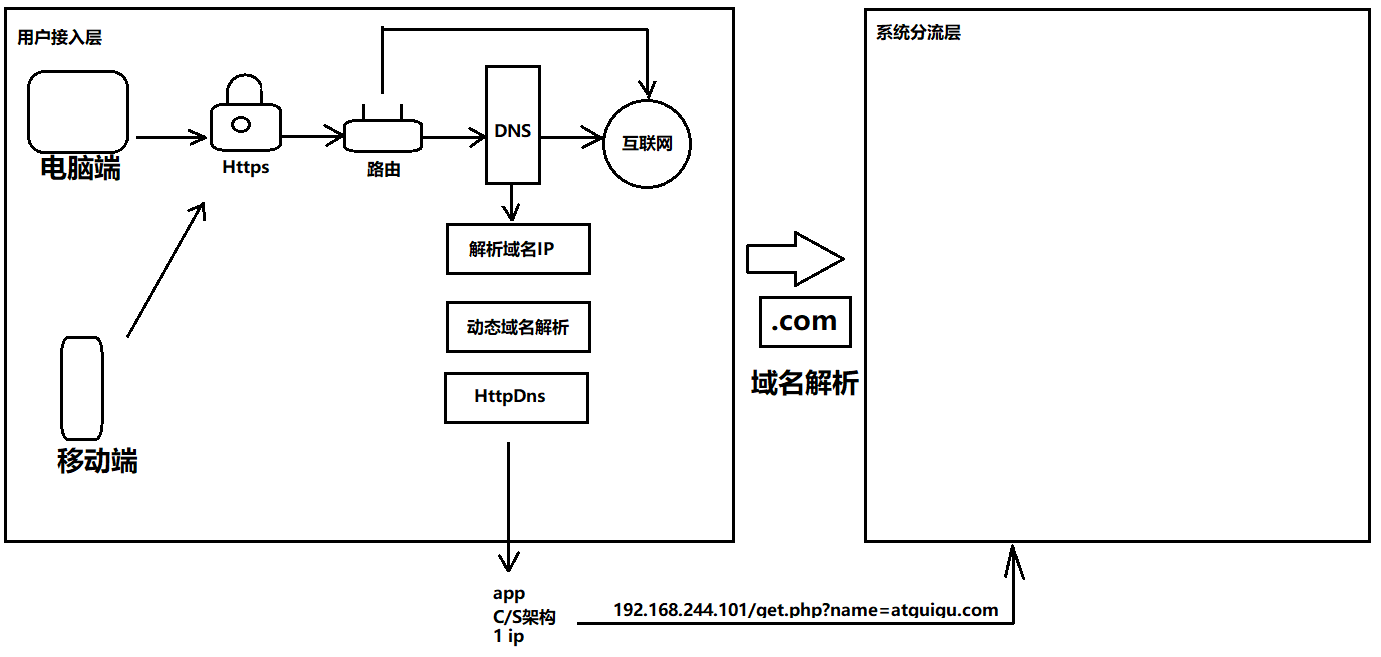
# 配置多个站点
server_name 只能配置 localhost 或者 IP 地址 这两个不能使用 www. 或者.com 来拼接会访问不到
- 在跟目录下 / 创建一个 www 目录 因为 location 是从 / 跟目录开始的

- 进入 www 目录中创建两个站点
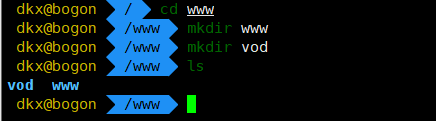
- 在进入两个站点分别创建不同的页面以区分
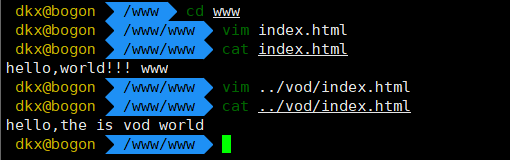
- 在 nginx 配置文件中,配置两个站点
不同端口号
server {
listen 8080;
server_name localhost;
location / {
root /www/www;
index index.html index.htm;
}
error_page 500 502 503 504 /50x.html;
location = /50x.html {
root html;
}
}
#1
server {
listen 8088;
server_name localhost;
location / {
root /www/vod;
index index.html index.htm;
}
error_page 500 502 503 504 /50x.html;
location = /50x.html {
root html;
}
}
- 保存退出后重启 nginx 服务
- 端口为:8080 的

- 端口为:8088 的
